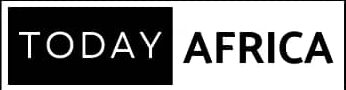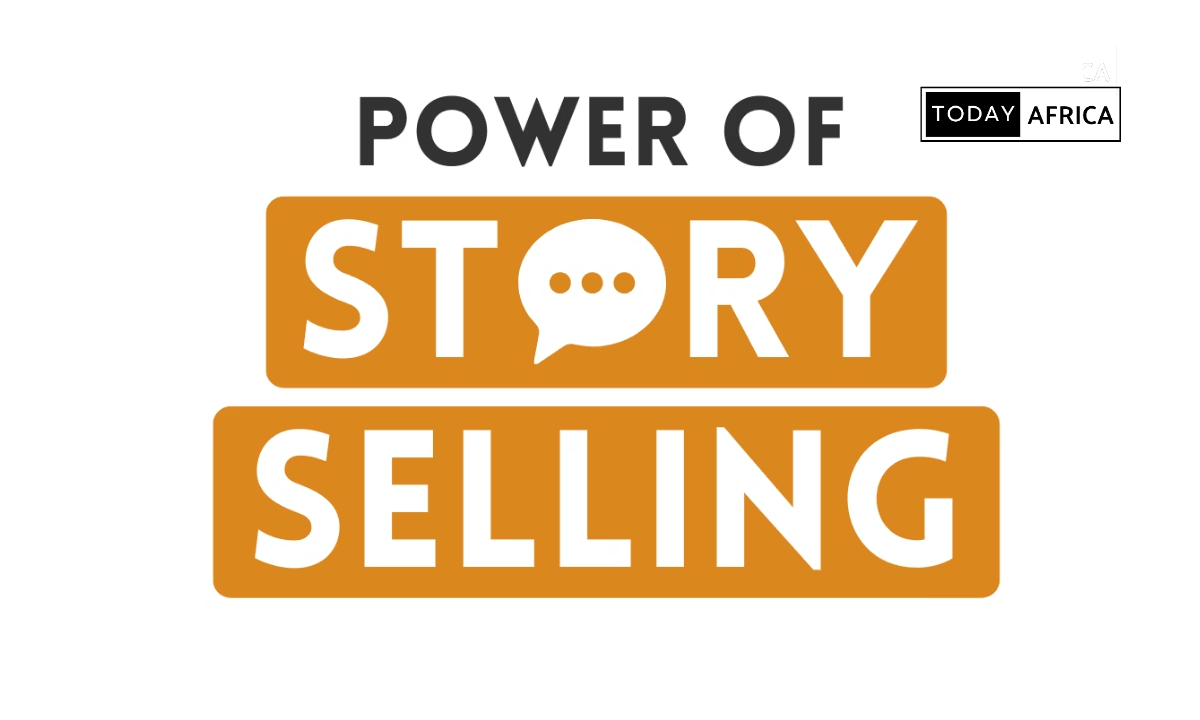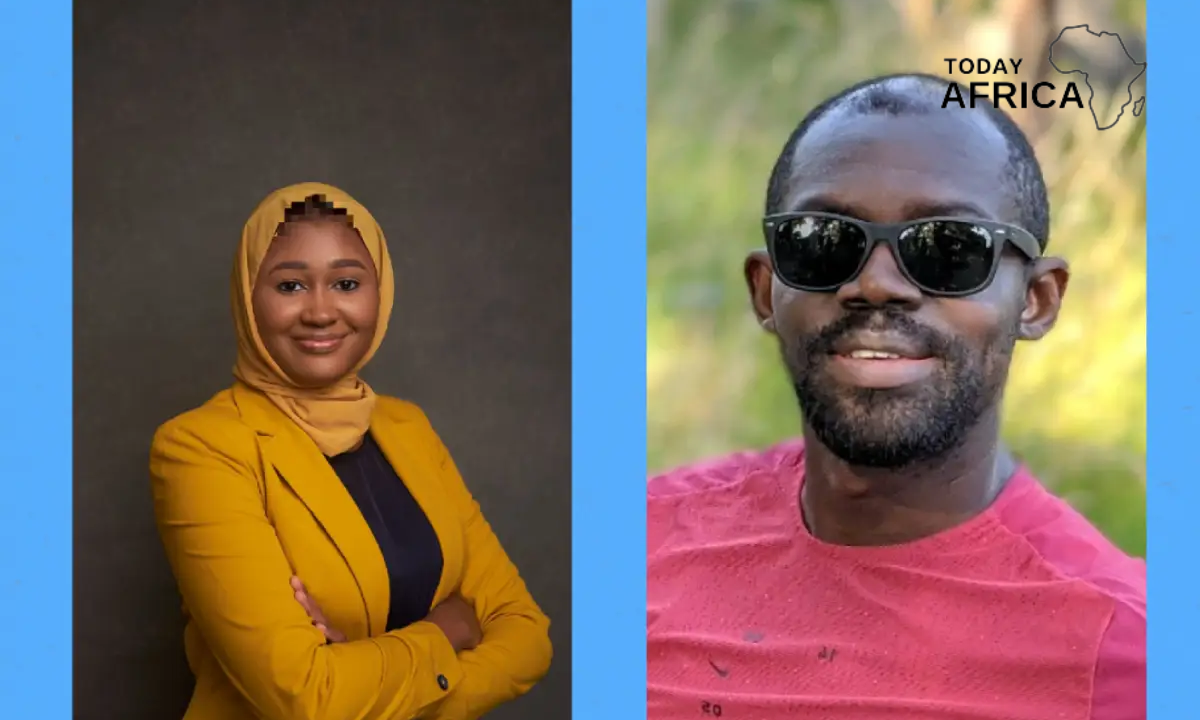WhatsApp is finally catching up with the times, letting you schedule calls in line with platforms like Zoom, Google Meet, or Microsoft Teams. This new functionality now enables users to set up voice and video calls with individuals or groups within WhatsApp or share the call link through other channels.
To schedule a group call, users can tap on the call button, select the call subject, and choose their desired date and time. WhatsApp also provides an alert feature to notify participants 15 or 10 minutes (depending on the alert time you choose) before the scheduled call, ensuring everyone is prepared to join in.
In this guide, we will walk you through the step-by-step process of scheduling a call on WhatsApp for both Android and iOS devices, making it easier for you to stay connected with your contacts in a more organized and efficient manner.
Before You Schedule a WhatsApp Call
Before scheduling a call on WhatsApp, it’s essential to ensure a few prerequisites are met:
Update WhatsApp:
- For iOS users: Open the App Store, tap your profile icon, find WhatsApp, and select ‘Update’.
- For Android users: Access the Google Play Store, search for WhatsApp, and hit ‘Update’.
Calendar App Integration:
- For iOS users: Log into the native Calendar app to utilize the scheduling feature.
- For Android users: Ensure you’re signed into the Google Calendar app for seamless scheduling.
Once you’ve updated WhatsApp and ensured calendar app integration, here’s how to schedule a call:
How To Schedule a Call on WhatsApp using iOS
- Open WhatsApp and go to the “Calls” tab.
- Tap “Create Call Link” at the top to generate a unique link for your upcoming meeting or group call.
- Choose between “Video Call” or “Voice Call.”
- Share the link within WhatsApp by pasting it into the chat window or copy it for sharing through other messaging apps, email, or any preferred platform.
- Tap “Add to Calendar” after creating the link to schedule the call. Enter details like the call’s purpose, invitees (optional), duration, and set reminders to ensure punctuality.
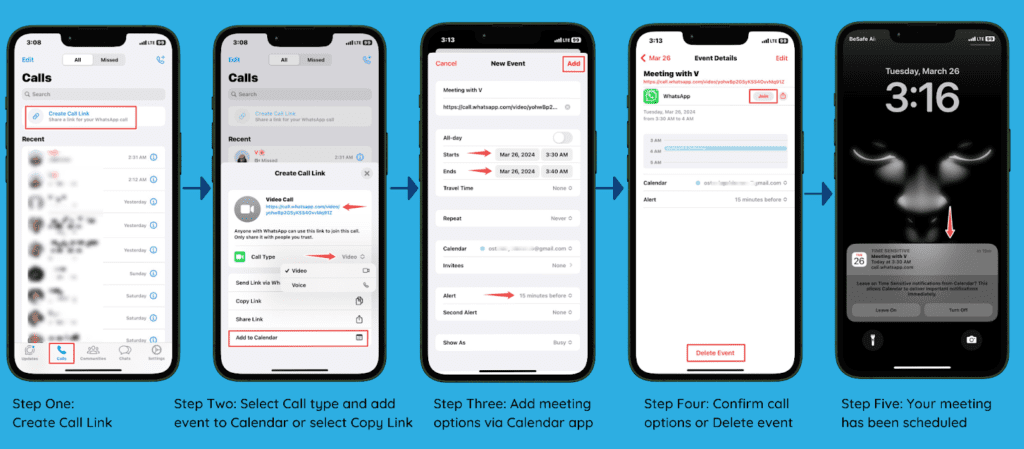
How to Schedule a Call on WhatsApp Using Android
- Ensure you have Google Calendar or a suitable calendar/reminder app installed on your phone.
- Open WhatsApp and select Calls from the top menu.
- Tap on ‘Create Call Link.’
- Similar to iOS, choose between video or voice call type. Then, share the call link via WhatsApp or select the Share link option to use another app. If Google Calendar or your preferred app is not visible, tap ‘Copy link.’
- Next, open Google Calendar or the relevant app and create an event with the scheduled time and date. Paste the WhatsApp call link in the ‘Add description’ section of the event.
- When you receive the Google Calendar alert, tap it, and then click on the WhatsApp call link.
- Join the call and invite participants as needed.
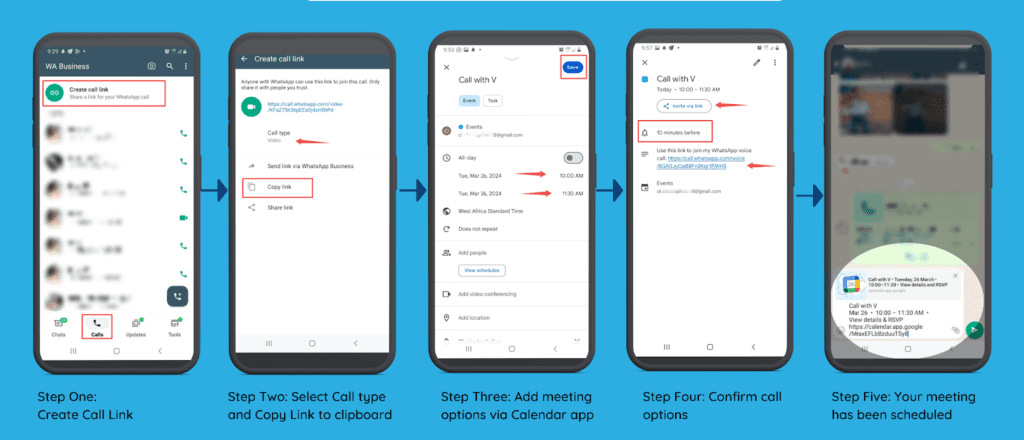
How to Edit and Delete a Scheduled WhatsApp Call
If, for some reason, you want to edit or delete the scheduled WhatsApp calls, go through the steps explained below.
To edit a scheduled WhatsApp call:
- Open the Calendar app on your device to locate the scheduled call.
- Tap the ‘Edit’ button at the top right corner on iPhone or the pen icon on Android to make necessary changes to the call.
- After making edits, on an iOS device, tap ‘Done’ and ‘Save’ on an Android device to save the updated information.
To delete a scheduled WhatsApp call:
- Open the Calendar app on your device to locate the scheduled call.
- On an iPhone device: Tap “Delete Event” at the bottom of the screen.
- For Android users, simply tap the three dots in the top right corner of the event within your calendar app and confirm deletion when prompted.
How Does WhatsApp Call Link Compare to Zoom and Google Meet?
In case you’re wondering how WhatsApp call links compare to established video conferencing tools like Zoom and Google Meet, here’s a quick breakdown: both offer convenient ways to connect but with some key differences:
Similarities:
- Easy to Join: Just like Zoom and Google Meet, WhatsApp allows users to join calls with a shared link. No downloads or complicated logins are required.
- Privacy Focus: All three platforms offer options to control who can join calls, ensuring a secure and private conversation.
Differences:
- Call Size: Here’s the key difference: WhatsApp calls are currently limited to 8 participants, whereas Zoom and Google Meet can handle more people.
- Scheduling: Need to plan ahead? Zoom and Google Meet allow creating call links for scheduled events, a feature not yet available on WhatsApp.
- Link Expiration: Unused WhatsApp call links self-destruct after 30 days, providing an extra layer of security compared to Zoom and Google Meet links which have no built-in expiration.
Read Also: Leatherback Partners YES BANK to Streamline Money Transfers to India
Important Things to Note While Using WhatsApp Links
- Think before you share: WhatsApp call links are like virtual invitations – anyone who has the link can join the call. Ensure you only share the link with people you trust and who you want to participate in the call.
- Blocked users are out of luck: If you’ve blocked someone on WhatsApp, they won’t be able to use your call link to join the conversation, even if they somehow get their hands on it. This adds an extra layer of security and prevents unwanted participants.
- Unused links don’t last forever: Don’t worry about accidentally creating a call link that lingers forever. If the link goes unused for 30 days, it automatically expires. This helps prevent confusion and ensures your call remains secure.
- WhatsApp prioritizes security: In rare cases, WhatsApp might revoke a call link for security reasons. While this may seem inconvenient, it demonstrates their commitment to protecting user privacy and preventing malicious activity.
Conclusion
This guide covers scheduling WhatsApp Calls in the Calendar App on iPhone and Android devices, ensuring you stay connected with friends and colleagues. While this feature may be underrated, it offers a user-friendly way to coordinate calls efficiently. Share your thoughts on this WhatsApp feature and utilize Call Links for seamless virtual gatherings.